Logging in to the Agent Toolbar
To log in:
-
In your web browser, go to the Agent Toolbar URL for your tenant's region.
-
Enter your User Name (the email address associated with your CxEngage account) and Password.

- Optionally, select a language from the Select Language menu.
- Click Login.
-
Select the CxEngage tenant you'll be working on from the Tenants list and then click select.


You might have access to several tenants. Be sure to choose the correct tenant for this session.
The Agent Toolbar launches in the upper-left corner of the window. If you’re using WebRTC, this is the Toolbar you’ll see:

If you’re using PSTN, this is the Toolbar you’ll see:
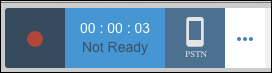
You're logged in, but are in the Not Ready state. You can’t receive calls when you’re in this state.
|

